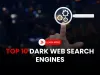Ultimate Guide to Windows Log File Locations | Credential Access, Event Logs, Malware Indicators & Persistence Paths for Cybersecurity Investigations
This comprehensive guide explores the most crucial Windows log file locations essential for cybersecurity professionals, including credential logs, system and event logs, malware indicators, and persistence paths. Learn how to use these files for threat hunting, incident response, and digital forensics with actionable insights and a summary table.
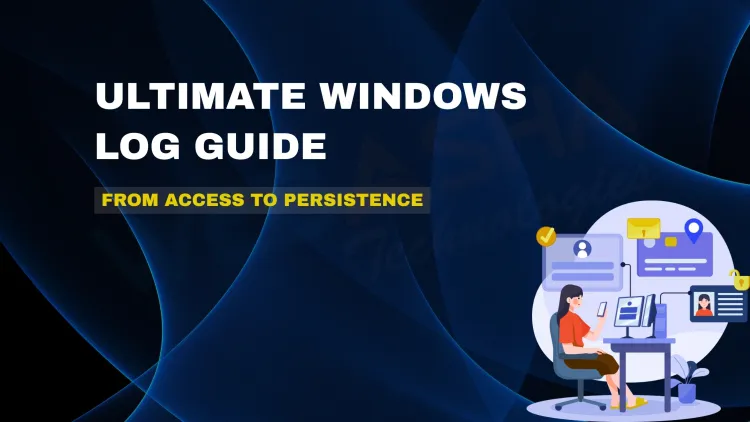
Table of Contents
- Credential and Access Logs
- System and Event Logs
- Malware and Threat Hunting Indicators
- Persistence and Startup Investigations
- Windows Log File Locations
- Conclusion
- Frequently Asked Questions (FAQs)
In the world of cybersecurity, access to the right information at the right time can make or break an investigation. When analyzing a compromised Windows system, knowing where to find crucial log files can help you uncover evidence of unauthorized access, malware infections, and persistent threats.
This guide will walk you through the most important Windows log file locations used in digital forensics, incident response, and threat hunting, grouped into four main categories: Credential Logs, Event Logs, Threat Indicators, and Persistence Mechanisms.
Credential and Access Logs
These files are the first stop when you need to investigate how a threat actor may have accessed the system or dumped user credentials.
Key File Locations:
-
C:\Windows\System32\config\SAM
Stores local password hashes. Attackers frequently target this file to extract passwords using tools like Mimikatz. -
C:\Windows\repair\SAM
This is a backup of the SAM file, often overlooked, but can also be targeted to extract credential information. -
C:\Windows\System32\config\SECURITY
Contains security policies and access control settings, which can help track privilege escalations and unauthorized changes.
System and Event Logs
These logs are the backbone of digital forensics, providing information on system changes, user actions, and software behavior.
Key File Locations:
-
C:\Windows\System32\winevt
Stores Windows Event Logs used for event correlation, timeline creation, and alert generation in SIEM systems. -
C:\Windows\System32\config\SYSTEM
Logs system-wide configuration changes, driver loads, and hardware info. Helps in mapping system behavior before and after compromise. -
C:\Windows\System32\config\SOFTWARE
The registry hive that provides details on installed software, version changes, and potential rogue installations.
Malware and Threat Hunting Indicators
When malware strikes, these files can reveal what was executed, when, and by whom — crucial data for forensic timeline reconstruction and lateral movement detection.
Key File Locations:
-
C:\Windows\Prefetch
Tracks recently executed programs. Useful in building a forensic timeline and understanding attacker behavior. -
C:\Windows\AppCompat\Programs\Amcache.hve
Contains data about executed applications, file hashes, and execution paths. Ideal for detecting malicious binaries. -
C:\Users\\NTUSER.dat
A user-specific registry file that holds data on settings and preferences. Often abused to maintain persistence.
Persistence and Startup Investigations
To survive reboots and maintain presence, attackers plant themselves in startup folders or exploit registry keys. These file paths can help uncover such methods.
Key File Locations:
-
C:\Users\\AppData\Roaming\Microsoft\Windows\Start Menu\Programs\Startup
Location for user-specific startup programs. Used by both legitimate software and malware for persistence. -
C:\ProgramData\Microsoft\Windows\Start Menu\Programs\Startup
A global startup folder for all users. Malware often drops executables here to run on every boot.
Windows Log File Locations
| Category | File Path | Purpose |
|---|---|---|
| Credential & Access Logs | C:\Windows\System32\config\SAM |
Stores local password hashes |
C:\Windows\repair\SAM |
Backup SAM file (credentials) | |
C:\Windows\System32\config\SECURITY |
Security policies & access settings | |
| System & Event Logs | C:\Windows\System32\winevt |
Windows Event Logs for SIEM & incident tracking |
C:\Windows\System32\config\SYSTEM |
System-wide config and change logs | |
C:\Windows\System32\config\SOFTWARE |
Installed software & registry changes | |
| Malware & Threat Indicators | C:\Windows\Prefetch |
Tracks recently executed files |
C:\Windows\AppCompat\Programs\Amcache.hve |
Logs executed binaries with metadata | |
C:\Users\ |
User-specific registry for persistence | |
| Persistence & Startup | C:\Users\ |
User startup folder |
C:\ProgramData\Microsoft\Windows\...\Startup |
Global startup folder |
Conclusion
If you're in digital forensics, threat hunting, or incident response, knowing these Windows log locations can dramatically speed up investigations and help identify suspicious activity more effectively. Tools like Sysinternals, Autoruns, and SIEM platforms can help automate the parsing and monitoring of these logs.
Pro Tip: Always monitor these paths using endpoint detection and response (EDR) tools and alert on unauthorized changes or newly added executables in startup folders.
FAQs
What are Windows log file locations used for in cybersecurity?
They are used to track activities, detect malware, and investigate security breaches on Windows systems.
Where is the SAM file located in Windows?
Located at C:\Windows\System32\config\SAM, it stores local user credentials.
What is the purpose of the SECURITY file in Windows?
It contains security policy and access control data crucial for forensic analysis.
How do attackers use the Prefetch folder?
They analyze Prefetch to determine recently executed files, often revealing attacker activity.
What is Amcache.hve used for?
This registry file logs metadata about executed applications, helpful in threat hunting.
What can be found in NTUSER.dat?
User-specific registry settings often targeted for persistence.
Where are Windows Event Logs stored?
In the C:\Windows\System32\winevt folder.
How does SYSTEM log file help in investigations?
It shows system-wide changes, like driver loads or hardware modifications.
What does the SOFTWARE registry hive track?
It tracks installed applications and configuration changes.
What is a global startup folder?
C:\ProgramData\Microsoft\Windows\Start Menu\Programs\Startup — used by all users for automatic program execution.
How is the Startup folder used in malware attacks?
Malware often places itself here to run every time the system boots.
Can attackers modify NTUSER.dat?
Yes, attackers modify it for stealthy persistence mechanisms.
Why are Prefetch files important in timeline analysis?
They show when and how often applications were executed.
What is the significance of AppCompat Programs logs?
They record execution history, helping spot lateral movement.
What is the difference between SAM and SECURITY file?
SAM stores credentials, while SECURITY handles policy and access rights.
How can I detect persistence via startup paths?
Check both user and global startup folders for suspicious programs.
Are Event Logs useful for SIEM systems?
Yes, they are essential for correlation, alerting, and investigation.
Can deleted logs be recovered?
Sometimes, using forensic tools that read slack or unallocated space.
How do malware authors abuse the Registry?
By adding keys or values that launch malware at startup.
Is it safe to delete the Prefetch folder?
It is not recommended unless necessary, as it impacts system performance and forensic value.
Can the Amcache file be cleared?
Yes, but doing so removes valuable forensic data.
How do I access registry hives for forensic analysis?
Use tools like RegRipper or load them in offline registry editors.
What are common indicators of persistence in logs?
Repeated startup entries, modified NTUSER.dat, and unusual registry keys.
Can logs indicate a brute-force attack?
Yes, via failed login attempts in the SECURITY log.
Are log files readable in plain text?
Some are, while others require tools to parse them.
How do I monitor Windows logs in real-time?
Use EDR tools, Windows Event Viewer, or PowerShell scripts.
What tools analyze these log paths?
Tools like Autoruns, Volatility, RegRipper, and SIEM platforms.
How often should logs be reviewed?
Regularly—daily for high-risk environments or as part of SOC monitoring.
Do attackers delete log files?
Yes, it's a common tactic to cover tracks post-breach.
What is the best practice for preserving logs during incident response?
Create a forensic image and avoid writing to the drive directly.













![Top 10 Ethical Hackers in the World [2025]](https://www.webasha.com/blog/uploads/images/202408/image_100x75_66c2f983c207b.webp)