What Happens When You Use Ubuntu for 30 Days? A Beginner's Full Experience
Curious about Ubuntu as a beginner? Discover what happens in your first 30 days using Ubuntu Linux — from installation to terminal commands, challenges, and full productivity insights. A must-read for new programmers.

Table of Contents
- Why I Chose Ubuntu as a Beginner
- Day 1–2: Installing Ubuntu (and the Initial Confusion)
- Day 3–5: Exploring the Ubuntu Interface
- Day 6–10: First Terminal Commands (And Feeling Like a Hacker)
- Day 11–15: Setting Up My Development Environment
- Day 16–20: Challenges I Faced (And How I Solved Them)
- Day 21–25: Discovering Linux Productivity Tools
- Day 26–30: Realizing I’m Never Going Back
- Ubuntu vs Windows for New Programmers
- What I Learned from 30 Days of Ubuntu
- Why You Should Try Ubuntu as a Developer
- Ready to Learn Linux the Right Way?
- Frequently Asked Questions (FAQs)
Are you considering switching to Linux but unsure where to start? If you’ve ever wondered, "What happens if I start using Ubuntu as a beginner?", this blog walks you through the first 30 days of using Ubuntu — the most beginner-friendly Linux distribution — from installation to productivity, mistakes to mastery. Here’s what you’ll learn from this honest journey into the world of Ubuntu Linux.
Why I Chose Ubuntu as a Beginner
Ubuntu stood out because it’s:
-
Free and open-source
-
Beginner-friendly with a strong community
-
Regularly updated and secure
-
Compatible with most hardware
I had no prior experience with Linux. My background was strictly Windows, and I’d never used the command line. But I’d heard Linux could make me a better programmer — so I took the plunge.
Day 1–2: Installing Ubuntu (and the Initial Confusion)
Installing Ubuntu was surprisingly smooth. I followed an online guide, created a bootable USB, and dual-booted alongside Windows. The hardest part? Partitioning my drive. Thankfully, Ubuntu's installer helped guide the process.
Post-installation, I was greeted with the GNOME desktop environment — clean, minimal, and fast.
Day 3–5: Exploring the Ubuntu Interface
The learning curve wasn’t steep. Within a few days, I understood:
-
The file system layout (
/home,/etc,/bin) -
How to install software using Ubuntu Software Center
-
Customizing the interface using GNOME Tweaks
I was surprised at how light and snappy everything felt compared to Windows.
Day 6–10: First Terminal Commands (And Feeling Like a Hacker)
The terminal felt intimidating at first, but within days, I learned simple commands:
-
ls,cd,mkdirfor file management -
sudo apt updateandsudo apt installfor installing software -
manfor reading manuals
This experience made me feel empowered — like I had full control over my OS.
Day 11–15: Setting Up My Development Environment
I started using Ubuntu for Python development, and it worked like a charm:
-
Installed Python 3 (already pre-installed)
-
VS Code via Snap package
-
Git for version control
-
Jupyter Notebooks for data analysis
My code ran faster and I felt more “in tune” with my system compared to Windows.
Day 16–20: Challenges I Faced (And How I Solved Them)
Some hurdles:
-
Wi-Fi driver issues (solved using terminal and community forums)
-
Learning curve with permissions and
chmod -
Switching from
.exeinstallers to.debpackages
But with the help of the Ubuntu forums and Stack Overflow, I always found solutions.
Day 21–25: Discovering Linux Productivity Tools
These tools changed my workflow:
-
Gedit and Nano for quick code edits
-
HTop for system monitoring
-
UFW for enabling the firewall
-
Timeshift for system backups
I even tried out Bash scripting and automated some repetitive tasks.
Day 26–30: Realizing I’m Never Going Back
By the end of the month, I:
-
Felt more confident using the terminal
-
Built small web apps and deployed them on localhost
-
Understood how Linux is powering the internet and cloud
-
Realized how stable and customizable Linux is
Ubuntu helped me appreciate open-source software, and I began exploring other distros like Fedora and Arch.
Ubuntu vs Windows for New Programmers
| Feature | Ubuntu | Windows |
|---|---|---|
| Cost | Free & Open Source | Requires license |
| System Requirements | Low resource usage | High system requirements |
| Package Management | APT, Snap | EXE, MSI installers |
| Terminal/Command Line | Built-in powerful terminal | Less terminal-focused |
| Developer Tools Availability | Extensive & free | Some tools paid or limited |
| Community Support | Strong forums and open source | Paid support or limited help |
| System Updates | Fast and customizable | Often slow and mandatory |
| Security | Fewer viruses, robust updates | Higher vulnerability |
What I Learned from 30 Days of Ubuntu
-
Linux isn't just for pros — anyone can learn it.
-
The community is incredibly helpful.
-
You’ll improve your understanding of how computers work.
-
It helps you become a better and more resourceful programmer.
-
It’s a career-boosting skill, especially for those in DevOps, cybersecurity, or backend development.
Why You Should Try Ubuntu as a Developer
Still using Windows or macOS for coding? Ubuntu gives you:
-
A better grip on file systems, permissions, and automation
-
Exposure to real-world tools used in production servers
-
Free access to tools for web, software, and cloud development
-
Enhanced performance with less system overhead
Even just 30 days with Ubuntu can dramatically level up your confidence and efficiency.
Ready to Learn Linux the Right Way?
If you're serious about mastering Linux as a developer, consider enrolling in structured Linux training with certifications like RHCSA. Courses cover real-world projects, command-line mastery, system administration, and everything you need to transition into a confident Linux user or pro.
FAQs
What is Ubuntu and why is it popular among beginners?
Ubuntu is a free, open-source Linux distribution known for its ease of use, security, and strong community support.
Is Ubuntu suitable for someone with no Linux experience?
Yes, Ubuntu is often recommended as the most beginner-friendly Linux distribution due to its intuitive GUI and documentation.
How do I install Ubuntu for the first time?
You can install Ubuntu by creating a bootable USB and following the guided installation steps, which support dual-boot or full installation.
Is it possible to use Ubuntu alongside Windows?
Yes, Ubuntu allows dual-boot setup, letting you choose between Windows and Ubuntu at startup.
What desktop environment does Ubuntu use?
Ubuntu uses the GNOME desktop environment, known for its clean and modern user interface.
Do I need to use the terminal to operate Ubuntu?
While you can use Ubuntu mostly through its GUI, using the terminal enhances control and productivity.
What are some basic terminal commands I should learn?
Useful beginner commands include ls, cd, mkdir, rm, sudo, apt update, and apt install.
How do I install software in Ubuntu?
You can install software using the Ubuntu Software Center or via terminal using APT or Snap packages.
Can I use Ubuntu for programming?
Absolutely. Ubuntu is ideal for programming in languages like Python, JavaScript, C++, and more.
What development tools are available on Ubuntu?
Tools like Python, Git, VS Code, Jupyter, GCC, and Docker are easily installable and run smoothly on Ubuntu.
Does Ubuntu support Visual Studio Code?
Yes, you can install VS Code using Snap or from the official Microsoft repository.
What are the benefits of switching from Windows to Ubuntu?
Ubuntu is faster, more secure, free from licensing, highly customizable, and ideal for development.
How is Ubuntu better for developers than Windows?
Ubuntu provides native support for open-source tools, package managers, and shell scripting, essential for development.
Did I face any problems using Ubuntu for the first time?
Yes, like Wi-Fi driver issues and permission errors, but the community and documentation helped resolve them.
How can I secure my Ubuntu system?
Use tools like UFW (firewall), enable automatic security updates, and avoid using root privileges unnecessarily.
What is the Ubuntu file system structure like?
It uses a hierarchical file system with directories like /home, /etc, /bin, and /var.
Is Ubuntu suitable for everyday use like browsing and media?
Yes, Ubuntu supports Chrome, Firefox, VLC, Spotify, and more for daily tasks.
Can I play games on Ubuntu?
While gaming support is limited compared to Windows, platforms like Steam support many games on Ubuntu.
How often does Ubuntu update?
Ubuntu has regular LTS (Long-Term Support) releases every two years and interim releases every six months.
What is a Snap package in Ubuntu?
Snap is a universal packaging system that allows easy app installation and sandboxing for security.
What is the difference between Ubuntu and other Linux distros?
Ubuntu is known for its ease of use and community support, making it more beginner-friendly than Arch or Fedora.
Is Ubuntu used in real-world applications?
Yes, Ubuntu is widely used in cloud servers, development environments, IoT devices, and by companies like Google and Netflix.
Can I customize the Ubuntu desktop?
Yes, with GNOME Tweaks and various themes and extensions, you can fully personalize your environment.
How do I update or upgrade my Ubuntu system?
Use sudo apt update && sudo apt upgrade to keep your system up to date via terminal.
What are .deb packages in Ubuntu?
.deb is the default installation package format for Debian-based systems like Ubuntu.
How do I back up my Ubuntu system?
Use tools like Timeshift to create system snapshots and back up configurations safely.
What’s the difference between Ubuntu Desktop and Server?
Desktop has a GUI for users, while Server is command-line-based for hosting and backend purposes.
Does Ubuntu support cloud computing or virtualization?
Yes, it's widely used with AWS, Docker, Kubernetes, and virtual machines for cloud and development work.
What are the career benefits of learning Ubuntu?
Understanding Ubuntu and Linux boosts your resume for jobs in DevOps, cybersecurity, backend development, and system admin roles.
Where can I get training for Ubuntu and Linux?
Enroll in certified Linux training programs like RHCSA or hands-on Linux courses for structured learning and job readiness.











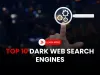


![Top 10 Ethical Hackers in the World [2025]](https://www.webasha.com/blog/uploads/images/202408/image_100x75_66c2f983c207b.webp)








