What Really Happens When You Type a URL in Your Browser? Step-by-Step Guide Explained
Discover the detailed process of what happens when you type a URL in your browser. Learn about DNS lookup, TCP connection, HTTP requests, and page rendering in simple terms.

Table of Contents
- Understanding the URL: What Are You Actually Typing?
- Step 1: Browser Checks Cache
- Step 2: DNS Lookup – Translating Domain Name to IP Address
- Step 3: Establishing a TCP Connection
- Step 4: TLS/SSL Handshake for Secure Websites
- Step 5: Sending the HTTP Request
- Step 6: Server Processes the Request
- Step 7: Browser Receives the Response
- Step 8: Rendering the Page
- Step 9: Browser Caches Content
- Key Steps When Typing a URL
- Why Understanding This Process Matters
- Conclusion
- Frequently Asked Questions (FAQs)
When you type a URL (Uniform Resource Locator) into your web browser and hit enter, you might think the page simply loads magically. But behind the scenes, a fascinating, complex series of steps take place involving several technologies working together to deliver the webpage you requested.
This blog will walk you through what really happens when you type a URL in your browser, breaking down the entire process from typing to rendering, and explaining key components such as DNS lookup, HTTP requests, servers, and rendering engines.
Understanding the URL: What Are You Actually Typing?
A URL is the address that points your browser to a specific resource on the internet. For example, typing:
https://www.example.com/page1
contains several parts:
-
Protocol:
https://tells the browser which protocol to use (Hypertext Transfer Protocol Secure). -
Domain name:
www.example.comis the human-readable website address. -
Path:
/page1points to a specific page or resource on the website.
Each part plays a vital role in how the browser finds and displays the content.
Step 1: Browser Checks Cache
Before going out to the internet, your browser checks its cache — a temporary storage of previously visited websites and files — to see if it already has the webpage or its elements saved. If cached data is fresh and valid, it loads the page faster.
Step 2: DNS Lookup – Translating Domain Name to IP Address
Since computers use numerical IP addresses, your browser needs to convert the domain name (like www.example.com) into an IP address.
-
Your computer first checks its local DNS cache.
-
If not found, it queries the recursive DNS server provided by your ISP.
-
The recursive DNS server queries the root DNS servers, then the Top-Level Domain (TLD) servers (.com, .org), and finally the authoritative DNS server for the domain.
-
Once the IP address is found, it’s sent back to your browser.
Example:www.example.com → 93.184.216.34
Step 3: Establishing a TCP Connection
With the IP address, your browser now needs to establish a connection with the web server hosting the site. This is done through a TCP (Transmission Control Protocol) handshake.
-
The browser sends a SYN message to the server.
-
The server replies with a SYN-ACK message.
-
The browser responds with an ACK message.
This three-way handshake establishes a reliable connection to transfer data.
Step 4: TLS/SSL Handshake for Secure Websites
If the URL uses HTTPS, an additional TLS/SSL handshake happens to secure the connection by encrypting data between your browser and the server.
-
Your browser and the server exchange cryptographic keys.
-
They agree on encryption protocols.
-
After this handshake, the data sent is encrypted and secure.
Step 5: Sending the HTTP Request
Now the browser sends an HTTP request to the server, asking for the specific resource (like a webpage, image, or video).
Typical HTTP request includes:
-
Method: GET (fetch resource), POST (send data), etc.
-
Headers: Information about the browser, accepted content types, cookies.
-
Body: Data sent to server (mostly with POST requests).
Step 6: Server Processes the Request
The web server receives the request and processes it.
-
If the resource exists, the server sends back an HTTP response with status code
200 OKand the requested content. -
If the resource is missing, it might send a
404 Not Found. -
If redirection is needed, it sends a
3xxresponse with a new URL.
Step 7: Browser Receives the Response
Once the browser gets the response, it starts to process it:
-
The HTML content is parsed.
-
The browser builds the DOM (Document Object Model) tree.
-
It identifies and requests additional resources like CSS, JavaScript, and images, sending more HTTP requests as needed.
Step 8: Rendering the Page
The browser’s rendering engine takes over to:
-
Apply CSS styles.
-
Execute JavaScript files.
-
Layout elements visually.
-
Paint pixels on the screen.
This is why sometimes pages appear gradually as content loads.
Step 9: Browser Caches Content
Once loaded, the browser caches static resources to speed up future visits.
Key Steps When Typing a URL
| Step | Description | Key Component |
|---|---|---|
| 1. Browser Cache Check | Checks if page data is already cached | Browser cache |
| 2. DNS Lookup | Converts domain name to IP address | DNS Servers |
| 3. TCP Connection | Establishes reliable connection with server | TCP handshake |
| 4. TLS/SSL Handshake | Secures connection for HTTPS sites | TLS/SSL protocols |
| 5. HTTP Request | Sends request to server for the webpage | HTTP protocol |
| 6. Server Processing | Server prepares response | Web Server |
| 7. Browser Receives Data | Browser receives HTML and resources | HTTP response |
| 8. Rendering | Builds DOM, applies CSS, executes JS, displays | Rendering engine |
| 9. Caching | Saves static resources for future use | Browser cache |
Why Understanding This Process Matters
For developers, system administrators, and security professionals, understanding what happens when you type a URL helps:
-
Diagnose website loading issues
-
Improve website performance
-
Secure websites and data transmissions
-
Optimize resource loading and caching strategies
Conclusion
The next time you type a URL and hit enter, remember it’s not just a click — it’s a multi-step, complex process involving DNS servers, secure connections, HTTP requests, and rendering engines all working seamlessly to bring you your favorite websites.
Frequently Asked Questions (FAQs)
What happens first when I type a URL in my browser?
The browser first checks its cache to see if the website data is already saved for faster loading.
What is DNS and why is it important when typing a URL?
DNS translates the domain name into an IP address that computers use to locate the website server.
What is the TCP handshake and why is it necessary?
TCP handshake establishes a reliable connection between your browser and the server before data transfer begins.
How does HTTPS secure my connection?
HTTPS uses TLS/SSL protocols to encrypt data, protecting it from eavesdropping or tampering.
What does the browser do after receiving the website data?
It parses the HTML, builds the DOM, applies CSS styles, executes JavaScript, and renders the page on the screen.
Why does loading a website sometimes take longer?
The browser may need to request additional resources, or the server might be slow in responding.
Can typing a URL lead to security risks?
If you visit unsecured HTTP sites or malicious URLs, your data might be intercepted or compromised.
What is browser caching and how does it help?
Caching saves parts of websites locally so future visits load faster without repeated downloads.
Does every URL have an IP address?
Yes, every domain name resolves to one or more IP addresses to locate the web server.
Is this process the same on mobile devices?
Yes, mobile browsers follow the same steps when loading URLs.












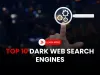

![Top 10 Ethical Hackers in the World [2025]](https://www.webasha.com/blog/uploads/images/202408/image_100x75_66c2f983c207b.webp)








