Master the Top 11 Windows Security Commands Every SOC Analyst Must Know in 2025
In the ever-evolving world of cybersecurity, real-time detection and response require precise tools. This blog explores 11 essential Windows security commands that are vital for SOC analysts, ethical hackers, and IT professionals. From monitoring logged-in users and network connections to viewing firewall rules and initiating malware scans, these built-in commands help streamline threat hunting, incident response, and system hardening. Learn how to use each command effectively, their practical use cases, and why mastering them is crucial for security success in 2025.

Table of Contents
- Introduction
- Why Security Professionals Rely on Windows Commands
- 11 Essential Windows Security Commands & Their Use Cases
- Best Use Cases for These Commands in SOC Operations
- Benefits for Cybersecurity Professionals
- Pro Tips
- Conclusion
- Frequently Asked Questions (FAQs)
Introduction
In today’s rapidly evolving cybersecurity landscape, Windows Security Commands have become a critical asset for SOC teams, cybersecurity professionals, and system administrators. Whether you're managing endpoints in a Security Operations Center (SOC) or securing your home network lab, mastering these built-in Windows commands allows you to detect, investigate, and respond to threats effectively.
This blog explores 11 essential Windows security commands, their practical use cases, and how they can empower professionals to strengthen defenses and improve incident response.
Why Security Professionals Rely on Windows Commands
While tools like SIEMs and EDR platforms are essential, Windows command-line utilities offer unmatched control and visibility at the operating system level. These commands:
-
Require no third-party installation
-
Are useful for real-time diagnostics
-
Help with forensics and malware investigations
-
Provide baseline assessments of system security
Let’s dive into each of the key commands highlighted in the infographic.
11 Essential Windows Security Commands & Their Use Cases
| Command No. | Command & Usage | Description | Use Case |
|---|---|---|---|
| 1 | net user |
View all user accounts on the system | Audit user accounts and spot unauthorized accounts |
| 2 | query user |
See who is logged in | Check for active sessions during incident response |
| 3 | netsh advfirewall show allprofiles |
Display current firewall rules for all profiles | Validate firewall enforcement and detect gaps |
| 4 | wmic qfe list |
List all installed hotfixes and patches | Confirm system is up-to-date with latest patches |
| 5 | services.msc or tasklist /svc |
View running services | Identify unwanted or suspicious services |
| 6 | eventvwr.msc |
Open Event Viewer to review system logs | Examine security, application, and system logs |
| 7 | secpol.msc |
Access Local Security Policy settings | Verify group policies and hardening standards |
| 8 | resmon |
Monitor real-time network usage | Track live network traffic and open connections |
| 9 | netstat -ano |
List all open ports and associated PIDs | Detect unauthorized listening ports and services |
| 10 | MpCmdRun -Scan -ScanType 2 |
Run Defender full system malware scan | Initiate full system scan from command line |
| 11 | whoami /groups |
View logged-in user’s group privileges | Evaluate user’s role and security access |
Best Use Cases for These Commands in SOC Operations
-
Threat Hunting: Identify rogue processes or network activity with
netstat,tasklist, andresmon. -
User Monitoring: Use
query user,whoami, andnet userto detect privilege misuse. -
Incident Response: Quickly assess affected systems with
wmic,eventvwr, andMpCmdRun. -
Policy Compliance: Use
secpol.mscandnetsh advfirewallto validate configurations.
Benefits for Cybersecurity Professionals
-
Faster triage during investigations
-
Improved visibility into endpoint activity
-
Better configuration auditing
-
Automated scripting potential for repetitive checks
-
Greater understanding of system-level behavior
Pro Tips
-
Run PowerShell or CMD as Administrator for full access to system data.
-
Use command output redirection (
> filename.txt) to save logs for analysis. -
Combine multiple commands in scripts to automate SOC routines.
-
Integrate these checks with SIEM agents for comprehensive monitoring.
Conclusion
Understanding and leveraging essential Windows security commands can significantly boost your capabilities as a security analyst or system administrator. They allow for granular insights, fast action, and deeper understanding of how your Windows systems operate under the hood. Every SOC analyst should be fluent with these tools, not only to investigate threats but also to prevent them.
FAQs:
What are Windows security commands used for in cybersecurity?
Windows security commands help security professionals monitor, analyze, and manage the security posture of Windows systems. These commands allow analysts to gather crucial information about users, processes, network connections, updates, and potential threats.
How do I check the user accounts on a Windows system?
You can check user accounts using the net user command. It displays all user accounts that exist on the local machine, which helps in detecting unauthorized or hidden accounts.
How can I view currently logged-in users on a system?
Using the query user command, you can list all users currently logged into the system. This is especially useful in multi-user environments to identify active sessions or possible intrusions.
Which command is used to view the firewall status in Windows?
The command netsh advfirewall show allprofiles reveals the current status of the firewall for all network profiles—Domain, Private, and Public. It's essential for ensuring firewall rules are active and not disabled.
What is the use of the wmic qfe list command?
This command displays all installed hotfixes and patches on the system. It helps in verifying if the system is up to date and whether any known vulnerabilities have been patched.
How can I view the running services on a Windows machine?
You can use services.msc or tasklist /svc to list all currently running services and their associated processes. It helps in detecting suspicious or unauthorized services.
Why is event log auditing important in Windows security?
The eventvwr.msc command opens the Event Viewer, where logs for system, security, and applications are stored. These logs are vital for post-attack analysis and real-time monitoring.
How can I monitor real-time network activity on a system?
Using the resmon command, you can open the Resource Monitor and view network usage in real time, including which applications are sending and receiving data.
What does secpol.msc allow you to do?
This command opens the Local Security Policy editor, allowing you to configure settings like account policies, audit policies, and user rights, which are critical for system hardening.
How do I list all network connections and ports in use?
The netstat -ano command provides detailed information about all active network connections and listening ports along with their associated process IDs.
Which command is used to run a full malware scan using Windows Defender?
The command MpCmdRun -Scan -ScanType 2 triggers a full system scan using Microsoft Defender Antivirus. It’s a powerful tool for detecting and removing malware without needing a GUI.
Are these commands available in all versions of Windows?
Most of these commands are available in standard and professional editions of Windows. However, some tools like secpol.msc may not be present in the Home edition.
Do I need admin privileges to run these commands?
Yes, many of these commands require administrative privileges to execute successfully. Always ensure you’re running Command Prompt or PowerShell as an administrator.
How often should SOC teams use these commands?
These commands should be part of daily or routine checks performed by SOC analysts to maintain system integrity, investigate alerts, and respond to threats.
Can these commands help detect malware?
Yes, commands like tasklist /svc, netstat -ano, and MpCmdRun can help identify suspicious processes, hidden network connections, and malware infections.
Is there a GUI alternative to these commands?
Yes, tools like Task Manager, Windows Defender GUI, and Event Viewer provide graphical alternatives, but CLI commands are faster and scriptable, making them ideal for SOC teams.
What’s the advantage of using CLI commands over third-party tools?
CLI commands are native to Windows, lightweight, and don’t require additional installation. They are ideal for environments with strict software policies or limited resources.
Can these commands be automated for regular use?
Yes, many of these commands can be integrated into PowerShell scripts or scheduled tasks to automate monitoring and alerting.
How do I identify suspicious user accounts using commands?
By running net user and comparing with known legitimate users, any unauthorized or unusual accounts can be flagged for further investigation.
What should I look for in event logs to detect threats?
Look for failed login attempts, privilege escalation, service creation, and unexpected system shutdowns. These are common indicators of attack or misuse.
How can network connections help identify threats?
Unknown or unauthorized IP addresses in the output of netstat -ano may suggest backdoors, malware communication, or data exfiltration.
Are these commands useful during incident response?
Absolutely. These commands provide critical forensic data during and after an incident, helping SOC teams understand what happened and how.
What is the best way to learn and remember these commands?
Practice regularly in a test lab or use cheat sheets and infographics like the one in your shared image to reinforce learning.
Can these commands be used in PowerShell?
Yes, most of these commands can be used within PowerShell, sometimes with even more flexibility and scripting capabilities.
How do these commands assist in patch management?
The wmic qfe list command helps validate patch deployments and confirm systems are compliant with security update policies.
Is resmon better than Task Manager for monitoring?
resmon provides deeper insights into network usage and system resource consumption compared to Task Manager, making it better for advanced analysis.
How can I improve my skills with Windows security commands?
Use lab environments, online courses, practice scenarios, and contribute to community forums where real-time cases are discussed.
Are these commands used by hackers too?
Yes, attackers often use the same built-in commands for reconnaissance and lateral movement, which is why defenders must know them thoroughly.
What are the risks of misusing these commands?
Incorrect use can result in system misconfigurations or overlooked vulnerabilities. It’s crucial to understand what each command does before using it in production.











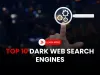


![Top 10 Ethical Hackers in the World [2025]](https://www.webasha.com/blog/uploads/images/202408/image_100x75_66c2f983c207b.webp)








