How to Build Your First AI Model in Python | Step-by-Step Guide with Source Code
Building your first AI model in Python can be an exciting journey for beginners. This detailed step-by-step guide walks you through everything you need to know—from setting up your Python environment, importing libraries, and preprocessing data, to training and evaluating your AI model. We also cover how to visualize results and save your trained model for future use. By following this guide, you will be able to build your own AI models and dive deeper into the world of machine learning.
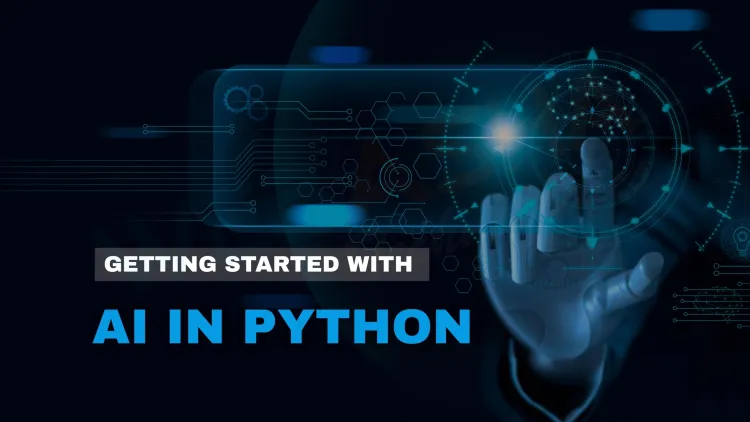
Table of Contents
- Why Python for AI?
- Step 1: Set Up Your Development Environment
- Step 2: Import Libraries and Dataset
- Step 3: Data Preprocessing
- Step 4: Choose the Machine Learning Algorithm
- Step 5: Train the Model
- Step 6: Make Predictions
- Step 7: Evaluate the Model
- Step 8: Visualize the Results
- Step 9: Save the Model (Optional)
- Conclusion
Building your first AI model in Python can seem intimidating, but with the right guidance and approach, it can be an exciting and rewarding experience. In this step-by-step guide, we will walk you through the essential steps to build an AI model using Python, from setting up your environment to training and evaluating your model. By the end of this tutorial, you'll have a solid understanding of how to approach building AI models and be ready to tackle more complex projects.
Why Python for AI?
Python is the most popular programming language for AI development, and for good reason. It is:
-
User-friendly: Python has an easy-to-understand syntax, making it accessible for beginners.
-
Versatile: Python supports various libraries and frameworks like TensorFlow, Keras, Scikit-Learn, and PyTorch, which are tailored for AI and machine learning tasks.
-
Extensive Community Support: Python’s large and active community ensures a wealth of resources, tutorials, and documentation to guide you along the way.
In this tutorial, we will focus on building a simple machine learning model using Python's Scikit-Learn library, which is one of the most widely used libraries for machine learning tasks.
Step 1: Set Up Your Development Environment
Before we begin building the AI model, we need to set up the development environment. Here are the steps:
1.1 Install Python
First, ensure you have Python installed. You can download it from the official Python website.
To check if Python is already installed, open your terminal (Command Prompt on Windows, Terminal on macOS, or Linux) and type:
python --version
If Python is installed, it will show the version. If not, proceed to install it.
1.2 Install Required Libraries
For this project, we will need the following libraries:
-
NumPy: A library for numerical computations.
-
Pandas: A data manipulation library.
-
Matplotlib: A plotting library for data visualization.
-
Scikit-Learn: A library for machine learning algorithms.
You can install all these libraries using pip. Open your terminal or command prompt and type:
pip install numpy pandas matplotlib scikit-learn
Step 2: Import Libraries and Dataset
Now that we have set up our environment, let's begin by importing the necessary libraries and loading a dataset. For this example, we will use the Iris dataset, which is a classic dataset for machine learning. It contains data about three different species of iris flowers, including features like petal length, petal width, sepal length, and sepal width.
import pandas as pd
import numpy as np
import matplotlib.pyplot as plt
from sklearn.model_selection import train_test_split
from sklearn.preprocessing import StandardScaler
from sklearn.svm import SVC
from sklearn.metrics import accuracy_score
2.1 Load the Iris Dataset
The Iris dataset is available directly from Scikit-learn. Let’s load it into a Pandas DataFrame:
from sklearn.datasets import load_iris
data = load_iris()
# Convert to a Pandas DataFrame
df = pd.DataFrame(data.data, columns=data.feature_names)
df['species'] = data.target
The dataset has been loaded and is now in the df DataFrame.
Step 3: Data Preprocessing
Before we can use the data to train our AI model, we need to preprocess it. This involves splitting the dataset into features (input) and target (output), as well as scaling the data for better performance.
3.1 Split the Dataset
We will separate the data into features (X) and the target (y):
X = df.drop('species', axis=1)
y = df['species']
Next, we split the data into training and testing sets using train_test_split from Scikit-learn. This will allow us to train our model on one portion of the data and evaluate its performance on another:
X_train, X_test, y_train, y_test = train_test_split(X, y, test_size=0.3, random_state=42)
3.2 Scale the Data
Feature scaling is an essential step to ensure all input features have the same scale, which improves the efficiency and performance of many machine learning algorithms. Here, we will use StandardScaler to scale the data:
scaler = StandardScaler()
X_train = scaler.fit_transform(X_train)
X_test = scaler.transform(X_test)
Step 4: Choose the Machine Learning Algorithm
In this step, we will choose the machine learning algorithm to train our model. For simplicity, we will use Support Vector Machine (SVM), which is a powerful classifier for various types of problems, especially when the data is not linearly separable.
model = SVC(kernel='linear')
The kernel='linear' argument specifies that we are using a linear kernel for the SVM.
Step 5: Train the Model
Now that we have prepared the data and selected our model, it's time to train the model using the fit() method:
model.fit(X_train, y_train)
The training process may take a few seconds depending on the size of your dataset.
Step 6: Make Predictions
Once the model is trained, we can use it to make predictions on the test data:
y_pred = model.predict(X_test)
Step 7: Evaluate the Model
Finally, we will evaluate the performance of our model by calculating its accuracy. Accuracy is the ratio of correct predictions to total predictions.
accuracy = accuracy_score(y_test, y_pred)
print(f"Model Accuracy: {accuracy * 100:.2f}%")
If everything is set up correctly, you should see an accuracy score for your model. The better the model, the higher the accuracy.
Step 8: Visualize the Results
To visualize how well our model performed, we can create a confusion matrix. This shows the true vs. predicted classifications.
from sklearn.metrics import confusion_matrix
import seaborn as sns
conf_matrix = confusion_matrix(y_test, y_pred)
plt.figure(figsize=(7,5))
sns.heatmap(conf_matrix, annot=True, fmt='d', cmap='Blues', xticklabels=data.target_names, yticklabels=data.target_names)
plt.xlabel('Predicted')
plt.ylabel('True')
plt.title('Confusion Matrix')
plt.show()
This heatmap will give you a clear view of how well your model performed across all classes.
Step 9: Save the Model (Optional)
Once you're satisfied with the performance of your model, you can save it for later use using joblib:
import joblib
joblib.dump(model, 'iris_svm_model.pkl')
This will save the model in a file named iris_svm_model.pkl, which can be loaded later for predictions without retraining.
Conclusion
Congratulations! You have successfully built your first AI model in Python. Here’s a recap of what you did:
-
Set up the Python environment and installed required libraries
-
Loaded the Iris dataset and prepared it for training
-
Built and trained an AI model using Support Vector Machine (SVM)
-
Evaluated the model’s accuracy and visualized the results
Building AI models is an iterative process, and with practice, you will be able to work on more complex datasets and algorithms. Keep experimenting with different models, data preprocessing techniques, and evaluation metrics to improve your AI skills.
Happy coding!











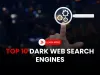


![Top 10 Ethical Hackers in the World [2025]](https://www.webasha.com/blog/uploads/images/202408/image_100x75_66c2f983c207b.webp)








